-
 Camera video umeline CV1, HD, pentru dispozitive inspectie video canalizare
1 × $899.10
Camera video umeline CV1, HD, pentru dispozitive inspectie video canalizare
1 × $899.10 -
 Cutie intors ceasuri automatice cu amprenta umeline, Luxury Watch Winder 6 Mahon-Black
1 × $3,149.10
Cutie intors ceasuri automatice cu amprenta umeline, Luxury Watch Winder 6 Mahon-Black
1 × $3,149.10 -
 Boxa Portabila umeline DF07, Slot Card, Radio, Aluminiu, Rosu
1 × $20.30
Boxa Portabila umeline DF07, Slot Card, Radio, Aluminiu, Rosu
1 × $20.30 -
 GPS Tracker Auto umeline OBD 2, 4G, Plug & Track, Autonomie nelimitata
1 × $169.15
GPS Tracker Auto umeline OBD 2, 4G, Plug & Track, Autonomie nelimitata
1 × $169.15 -
 Curea umeline compatibila cu Apple Watch 1/2/3/4/5/6/7, 38mm, Link Bracelet, Otel Inoxidabil, Silver
1 × $49.50
Curea umeline compatibila cu Apple Watch 1/2/3/4/5/6/7, 38mm, Link Bracelet, Otel Inoxidabil, Silver
1 × $49.50 -
 GPS Tracker Auto umeline LK209B, 4G, 10000mAh, IP67, Magnet, Localizare GPS, Autonomie Standby 120 zile
1 × $798.15
GPS Tracker Auto umeline LK209B, 4G, 10000mAh, IP67, Magnet, Localizare GPS, Autonomie Standby 120 zile
1 × $798.15 -
 Intrerupator smart touch umeline 1F, Wi-Fi, Sticla securizata, LED, Gold
1 × $53.10
Intrerupator smart touch umeline 1F, Wi-Fi, Sticla securizata, LED, Gold
1 × $53.10 -
 Bratara fitness umeline Mi1 Roz + Curea de schimb Galben
1 × $14.25
Bratara fitness umeline Mi1 Roz + Curea de schimb Galben
1 × $14.25 -
 Camera Auto Dubla cu GPS umeline Dash X3000 Plus, Display 2.7 inch, Unghi 120 grade, Inregistrare Video
1 × $149.25
Camera Auto Dubla cu GPS umeline Dash X3000 Plus, Display 2.7 inch, Unghi 120 grade, Inregistrare Video
1 × $149.25 -
 Ochelari de Soare Retro Square umeline iEye, UV400, Pink
1 × $23.60
Ochelari de Soare Retro Square umeline iEye, UV400, Pink
1 × $23.60 -
 Amplificator semnal GSM 4G / 3G Profesional umeline KW17A-GW, 2100 / 2600 MHz, Digital
1 × $771.75
Amplificator semnal GSM 4G / 3G Profesional umeline KW17A-GW, 2100 / 2600 MHz, Digital
1 × $771.75 -
 Camera web umeline K2i, Full HD, 1080p, Microfon, USB 2.0
1 × $53.10
Camera web umeline K2i, Full HD, 1080p, Microfon, USB 2.0
1 × $53.10 -
 Kamera Spion in Priza de perete umeline PR1, Wi-Fi, Full HD, Senzor miscare
1 × $359.10
Kamera Spion in Priza de perete umeline PR1, Wi-Fi, Full HD, Senzor miscare
1 × $359.10
Wireless network camera procedure reference
If you use the device for the first time, power on the device and perform operations as prompted.
(The “Reset” button is for reference only, the actual location may vary, depending on the actual product in your hand)
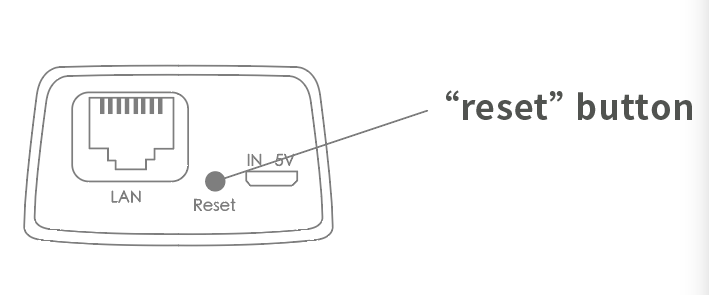
1. When you hear “Waiting for WiFi smart link configuration”, use WiFi smart link for configuration
2. If you hear the message “The access point is established,” use AP Quick configuration to configure the AP
Network configuration
1. Click “+” and then “Next”.
2. Wait until you hear “Access point established” or “Wait for WiFi smartlink configuration” to start connecting the camera to Wi-Fi
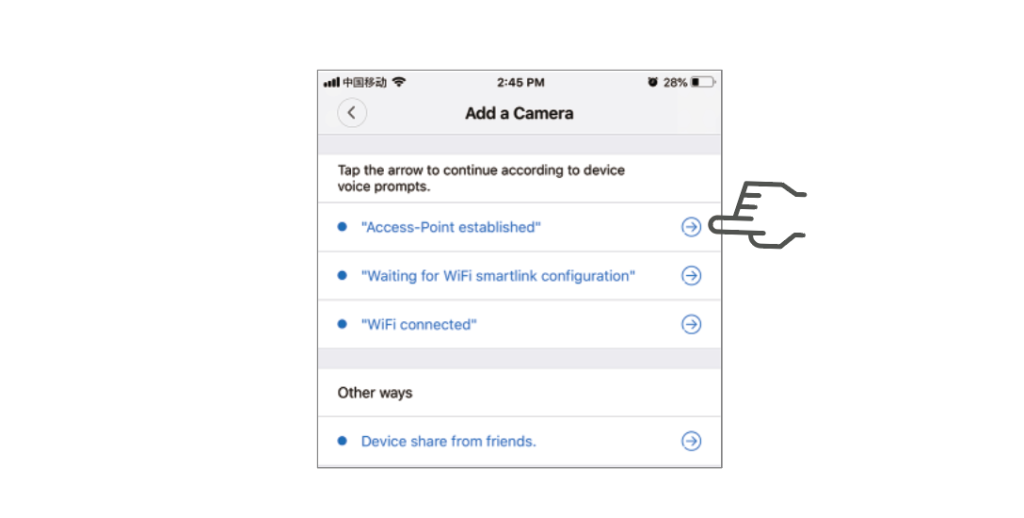
3. If the message “The Access point is Established” is heard, select Method A or B to configure the camera.
4. If you hear the message “Wait for WiFi smartlink configuration”, select Method C to configure the camera.
A.AP Quick configuration
Android:
- Click “Established access Point”, MV+ID will be displayed, click continue.
- Select your Wi-Fi network, enter your password, click “Confirm” and the camera will start connecting to Wi-Fi.
- Once you hear the camera voice prompt “WiFi is connected,” it will be displayed in the list of devices.
- The last step in setting up the camera is to set a password for the camera.
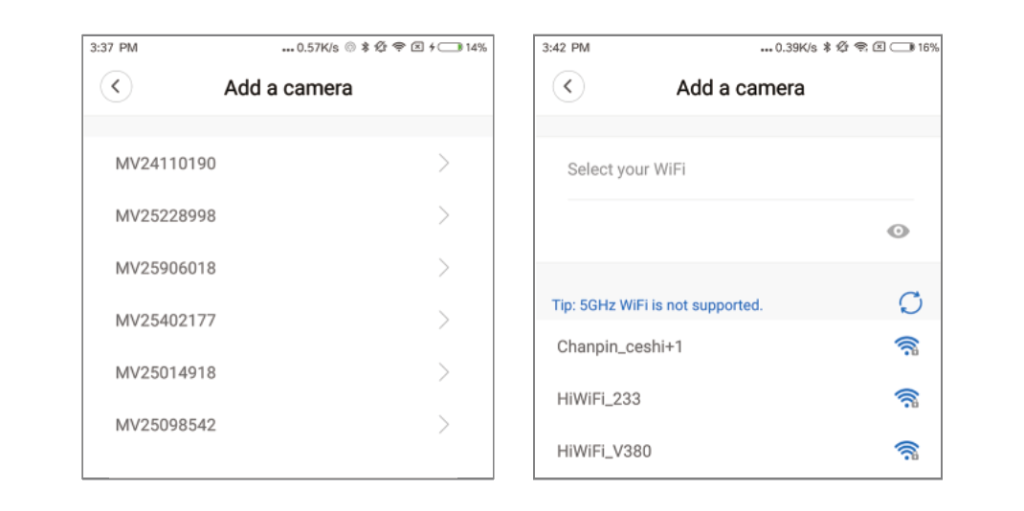
Ios:
- Tap “Established Access Point”, enter the phone Settings, tap “Wi-Fi” and connect to “MV+ID”
- Wait for the “wifi” icon to appear in the status bar, then return to the App and tap “Next.”
- Select your Wi-Fi network, enter your password, click “Confirm” and the camera will start connecting to Wi-Fi.
- Once you hear the camera voice prompt “WiFi is connected,” it will be displayed in the list of devices.
- The last step in setting up the camera is to set a password for the camera.
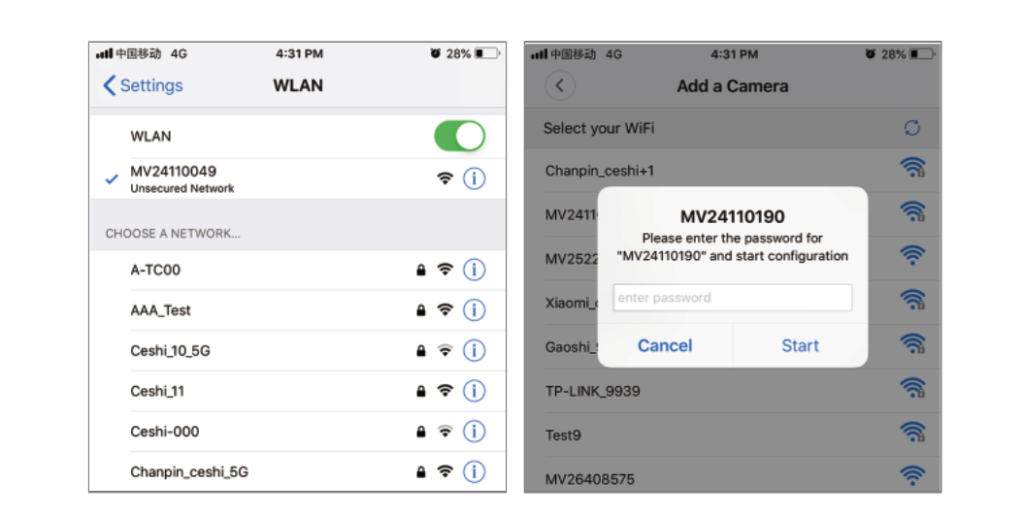
B.AP Hotspot configuration
- Go to your phone’s Settings, tap on “Wi-Fi” and connect to “MV+ID.”
- Wait for the status bar to display the “wifi” icon, then return to the App, drop down the device list, and the device will be displayed in the list.
- Now you can already watch live on the LAN, but in order to enable remote viewing, you need to perform the following steps:
- Click “Settings” – “Network” – “Change to Wi-Fi base Station mode”, then select your Wi-Fi network, enter your password, click “Confirm” and the camera will start connecting to Wi-Fi.
- Once you hear the camera voice prompt “WiFi is connected,” the camera is ready to use.
C.wi-fi Smart link configuration
- Click “Wait for WiFi smartlink configuration”, enter your Wi-Fi password, or camera ID, and click “Next”.
- Once you hear the camera voice prompt “WiFi is connected,” it will be displayed in the list of devices.
- The last step in setting up the camera is to set a password for the camera.
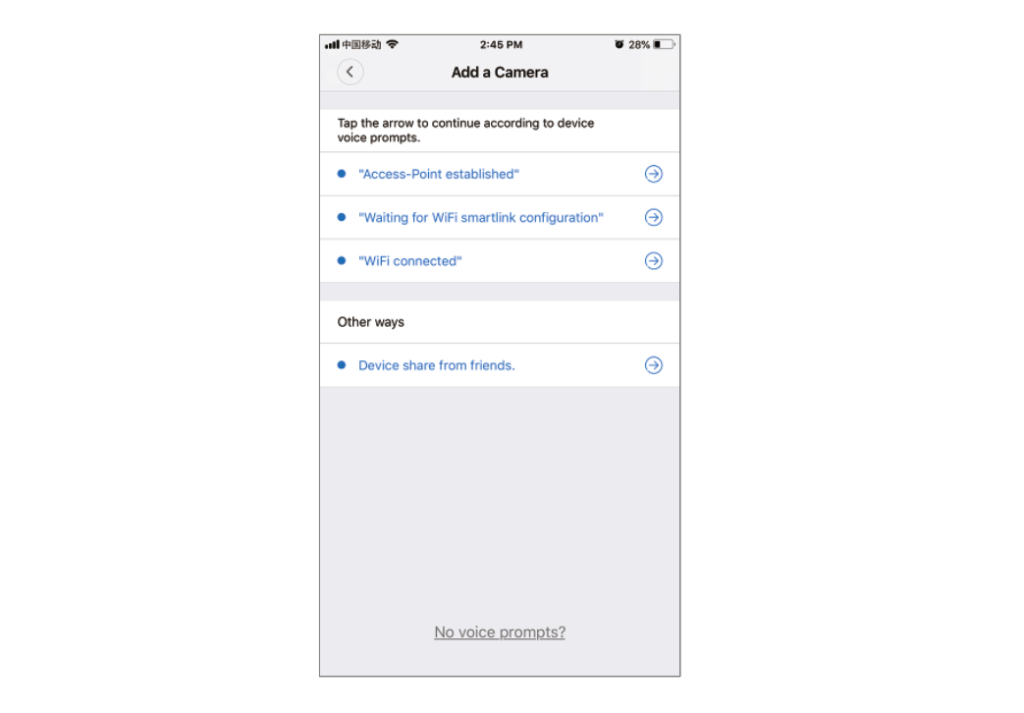
Cloud storage
When the camera captures a moving object, an alarm will be triggered and the alarm video will be uploaded to the cloud, allowing users to access the cloud footage even if the device or SD card is stolen.
Purchase package
1. Click the cloud icon.
2. Click “Buy New Package”.
3. Click “Subscribe” to order the package.
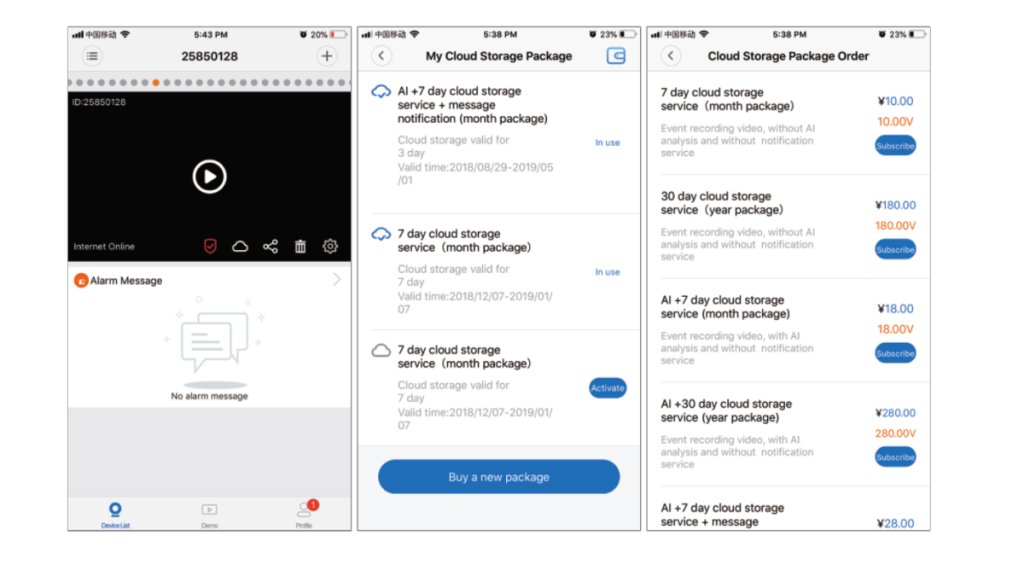
Activation pack
Click “Activate” to activate the cloud service.
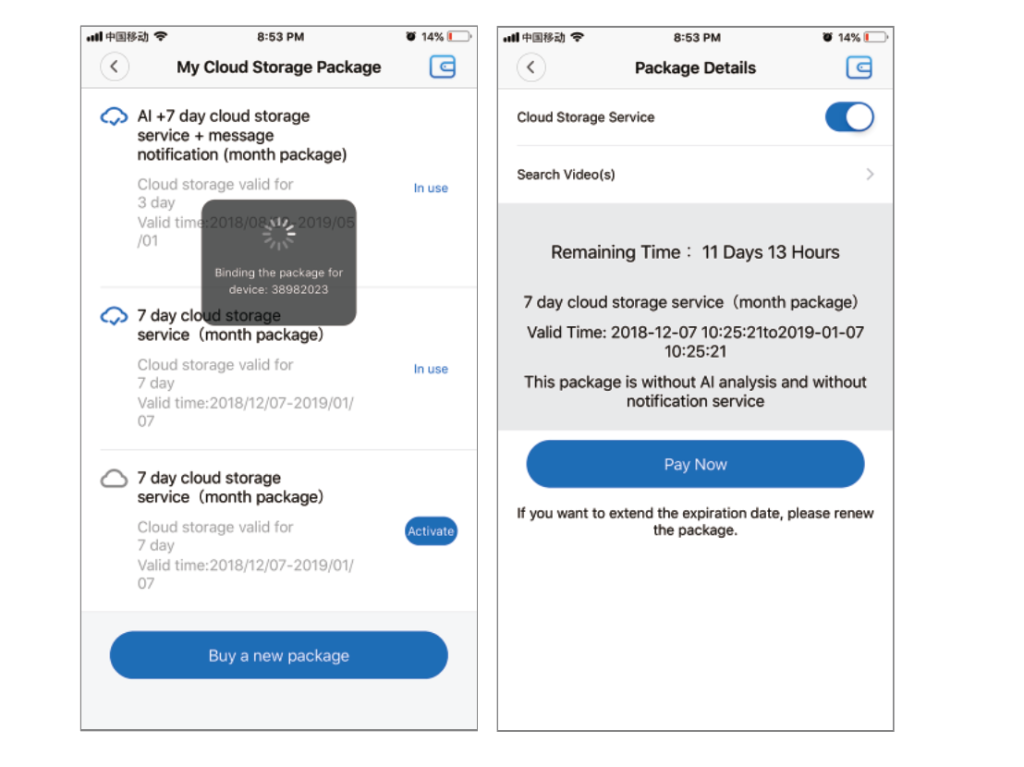
Deactivate the package
1. Disable Cloud Storage Service.
2. Click “Verification Code”, the verification code will be sent to the mobile phone or email you used when registering the App account.
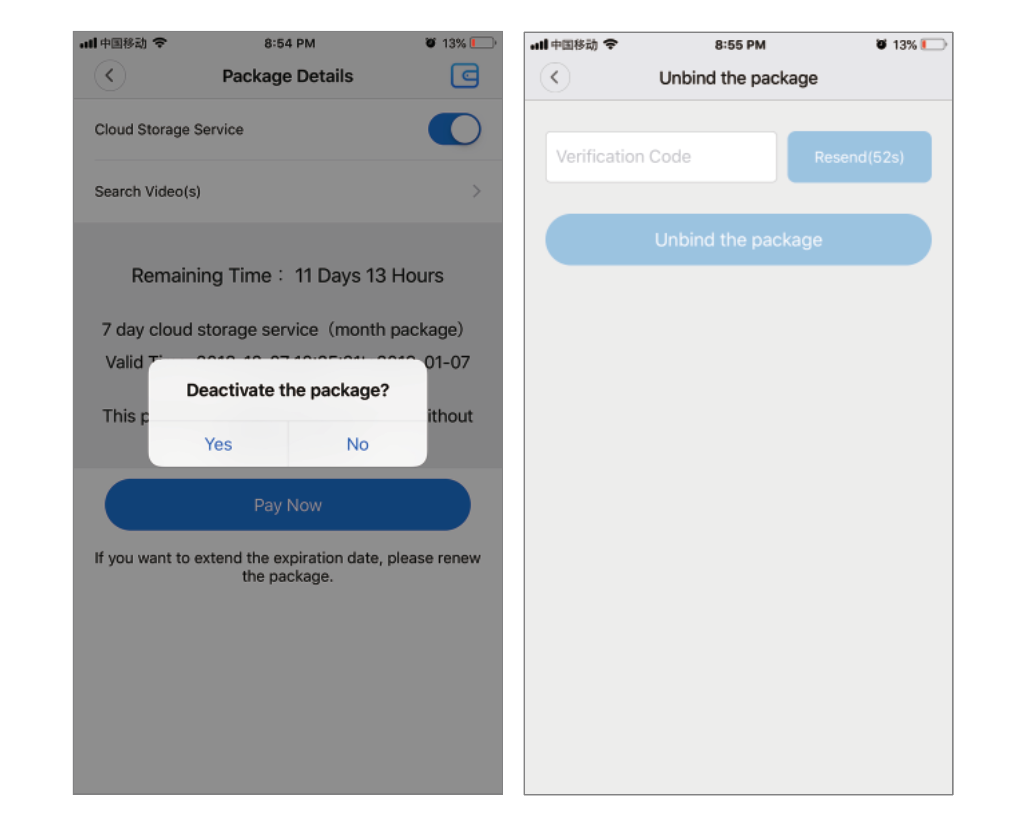
Alarm setting
When the camera detects a moving object, it sends a notification to the app.
Tap “Settings” and then tap “Alarm” to enable it.
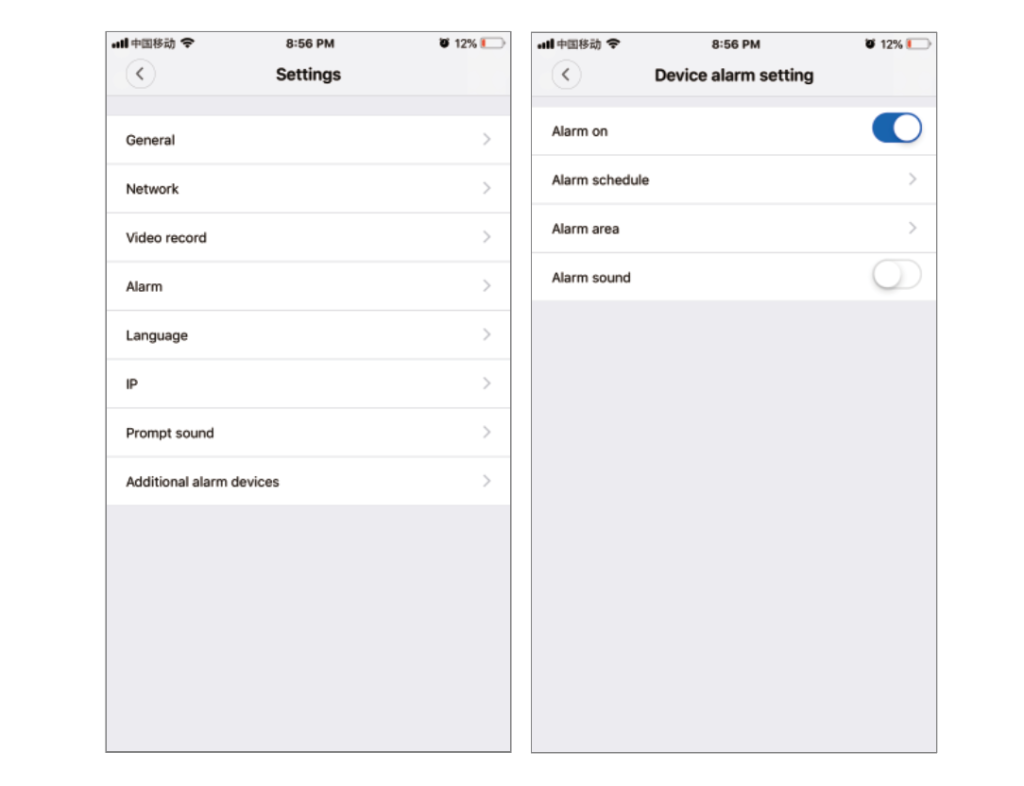
Rebroadcast
Enter the preview screen, click “Playback”, you can select SD card or cloud recording, select the date to find the recording on a specific date.

Preview
The following is a preview of the featured introductory images, click the play button to start the preview.
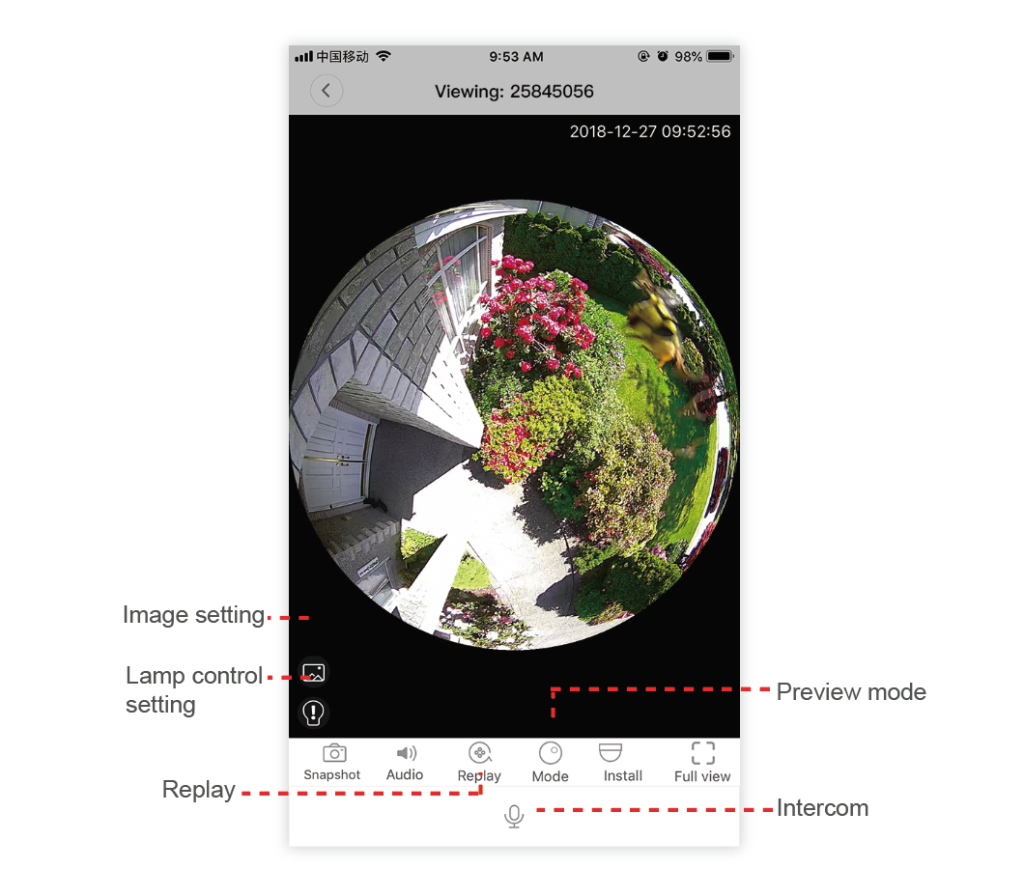

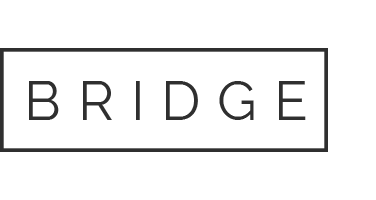
 Camera video umeline CV1, HD, pentru dispozitive inspectie video canalizare
Camera video umeline CV1, HD, pentru dispozitive inspectie video canalizare
 Cutie intors ceasuri automatice cu amprenta umeline, Luxury Watch Winder 6 Mahon-Black
Cutie intors ceasuri automatice cu amprenta umeline, Luxury Watch Winder 6 Mahon-Black
 Boxa Portabila umeline DF07, Slot Card, Radio, Aluminiu, Rosu
Boxa Portabila umeline DF07, Slot Card, Radio, Aluminiu, Rosu
 GPS Tracker Auto umeline OBD 2, 4G, Plug & Track, Autonomie nelimitata
GPS Tracker Auto umeline OBD 2, 4G, Plug & Track, Autonomie nelimitata
 Curea umeline compatibila cu Apple Watch 1/2/3/4/5/6/7, 38mm, Link Bracelet, Otel Inoxidabil, Silver
Curea umeline compatibila cu Apple Watch 1/2/3/4/5/6/7, 38mm, Link Bracelet, Otel Inoxidabil, Silver
 GPS Tracker Auto umeline LK209B, 4G, 10000mAh, IP67, Magnet, Localizare GPS, Autonomie Standby 120 zile
GPS Tracker Auto umeline LK209B, 4G, 10000mAh, IP67, Magnet, Localizare GPS, Autonomie Standby 120 zile
 Intrerupator smart touch umeline 1F, Wi-Fi, Sticla securizata, LED, Gold
Intrerupator smart touch umeline 1F, Wi-Fi, Sticla securizata, LED, Gold
 Bratara fitness umeline Mi1 Roz + Curea de schimb Galben
Bratara fitness umeline Mi1 Roz + Curea de schimb Galben
 Camera Auto Dubla cu GPS umeline Dash X3000 Plus, Display 2.7 inch, Unghi 120 grade, Inregistrare Video
Camera Auto Dubla cu GPS umeline Dash X3000 Plus, Display 2.7 inch, Unghi 120 grade, Inregistrare Video
 Ochelari de Soare Retro Square umeline iEye, UV400, Pink
Ochelari de Soare Retro Square umeline iEye, UV400, Pink
 Amplificator semnal GSM 4G / 3G Profesional umeline KW17A-GW, 2100 / 2600 MHz, Digital
Amplificator semnal GSM 4G / 3G Profesional umeline KW17A-GW, 2100 / 2600 MHz, Digital
 Camera web umeline K2i, Full HD, 1080p, Microfon, USB 2.0
Camera web umeline K2i, Full HD, 1080p, Microfon, USB 2.0
 Kamera Spion in Priza de perete umeline PR1, Wi-Fi, Full HD, Senzor miscare
Kamera Spion in Priza de perete umeline PR1, Wi-Fi, Full HD, Senzor miscare